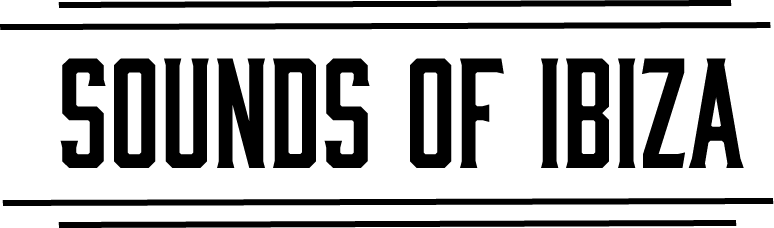One of the biggest features in Ableton Live 12 are the improvements to the Browser inside of Live to organizing samples & presets Ableton Live 12 is on the horizon and I was fortunate enough to get invited to the beta program. In this article I’ll dive into a few tips, quirks, and quality of life improvements I expect to see in future updates to Ableton Live 12.
Organizing Samples with Tags
Ableton Live 12 allows you the ability to begin organizing samples with tags inside the new Browser system. If you already have your samples meticulously organized, then you can navigate to the folder and select multiple samples at the same time to apply the same tags. Examples of default tags include tags for individual drum kit elements, entire kits, one shot samples and loops. You can even create your own custom tags for Creator, Types, and anything else you can really think of that makes sense for your Ableton Live 12 workflow.
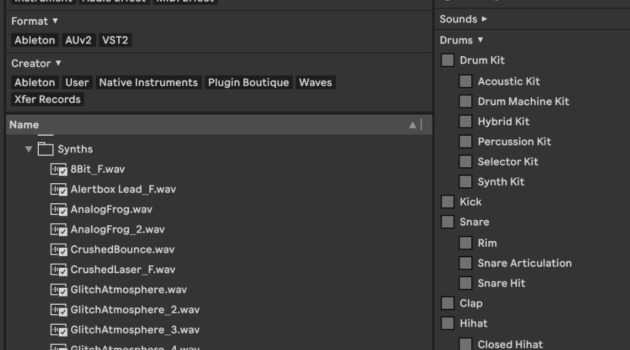
Organizing Synths with Tags
When its comes to organizing synths with tags, the default tags for Ableton Live 12 are pretty in depth. It covers most instruments as well as sub-categories of instrument or sound types. Within the Bass section there is a tag for 808 bass, Synth bass, or upright bass. As someone who produces a lot of bass focused house music, I plan on adding a tag for Reese basses, Sub basses, Growls, and Acid basses.
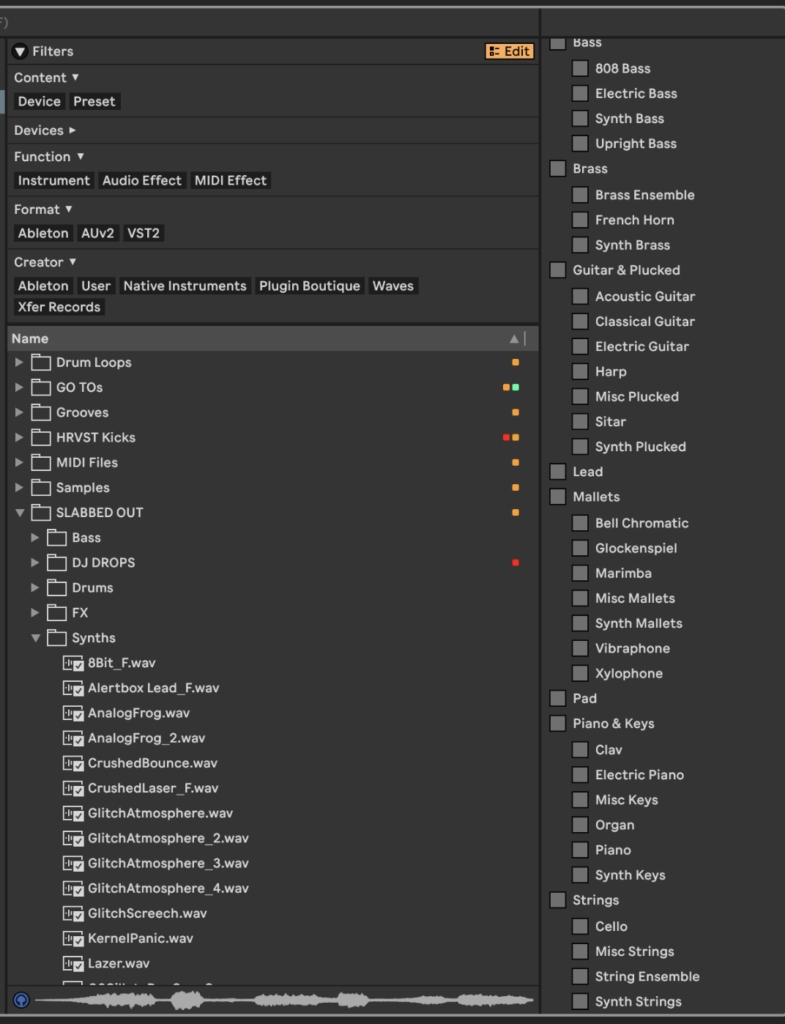
If you don’t already utilize Ableton Racks for containing 3rd party synthesizer presets, you can really take advantage of Ableton’s new tagging system to zero in on your core sonic palette as a producer. Instead of clicking through preset after preset trying to find something, the new tagging system will enable you to find exactly the sounds you want without wasting time and improve your workflow.
Tagging Folders
At time of writing, you cannot tag folders. I have a folder full of one shot samples from my Behringer RD9, and I unfortunately was not able to tag the folder itself as “Drum Machine” like I wanted to. Instead, I had to click into each folder and tag the individual samples. You can hold down shift and click to select multiple samples at once and tag them. I found that for folders of “Hats”, I could select all of the samples for a specific type and assign that tag. Then select the others and tag those. For example my closed and open hi hats. Then I selected all of them again and tagged them all as “One Shots”.
In the Ableton Live 12 Beta Feedback forum, there is a huge request to add the ability to tag folders especially for those that have meticulously organized sample libraries already. I assume Ableton will take this feedback and implement it appropriately.
As you can see, Ableton Live 12 has some great quality of life improvements to improve your workflow as a producer. You just need to take the time to implement the organization and you’ll be able to see rapid growth in your music.