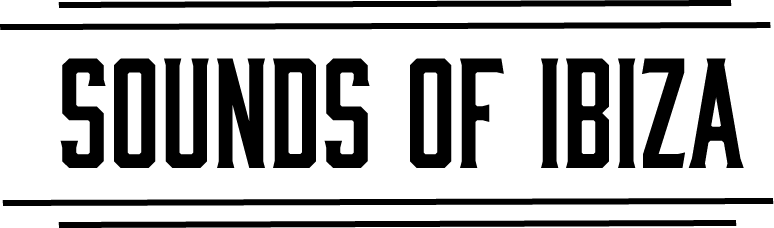Have you ever been jamming out on your MIDI device inside of Ableton Live and nailed a really good riff but forgot to hit record? Maybe you were just playing around but actually wanted to capture the performance you just improvised. This little known MIDI feature within Ableton Live has got you covered.
Capture MIDI
Ableton Live is always capturing MIDI data on armed or input-monitored tracks in your session. The Capture MIDI functionality lets you retrieve the just played MIDI data from an armed track, even if recording wasn’t enabled.
How To Use Capture MIDI?
To use the Capture MIDI functionality within Ableton Live, ensure that you have a MIDI track armed. Ableton Live will then capture any MIDI data played into the channel. Once done playing, press the Capture MIDI button on the transport and Live creates a new MIDI clip with all captured MIDI data in any armed/monitored tracks. The button will be greyed out if there is no MIDI data captured.
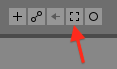
As of Ableton Live 11.2, Capture results are no longer influenced by the song tempo set by the target track’s previous Capture attempts. Also, when Ableton Live’s transport is running, Capture MIDI will keep longer phrases in captured clips.
More Information
Further reading about Capture MIDI within Live can be found within the Ableton Live Manual. If you want to get your MIDI data grooving, check out this article on using Ableton’s Groove Pool.